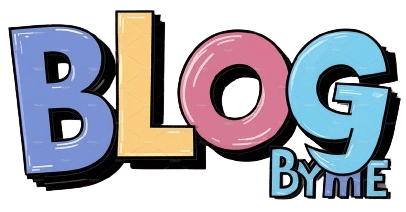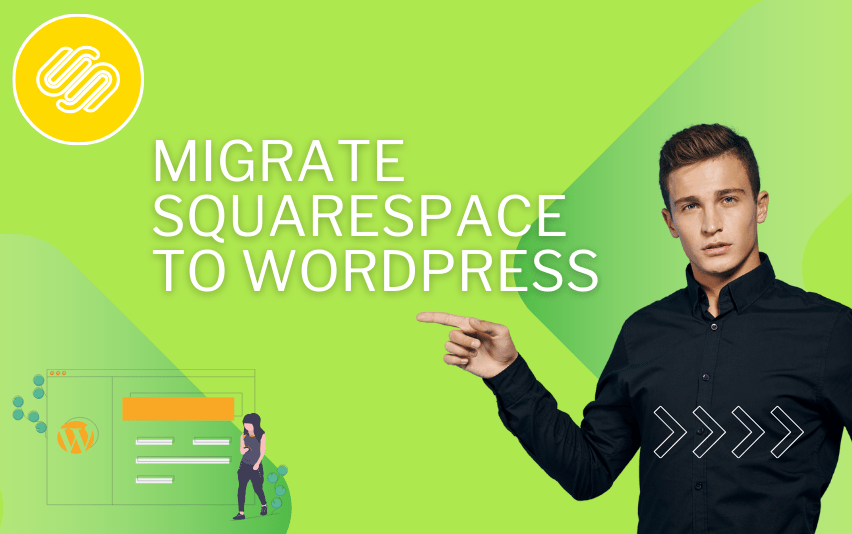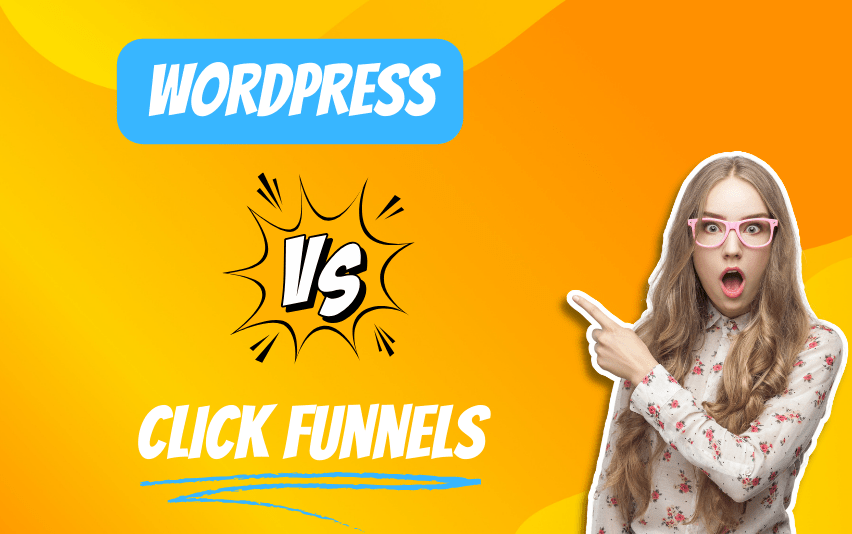Table of Contents
Introduction: Migrate Squarespace to WordPress
Migrate Squarespace to WordPress Like a Pro. In today’s digital landscape, having a dynamic and customizable website is essential for businesses and individuals alike. While Squarespace offers a user-friendly platform for building websites, many users eventually find themselves seeking more flexibility and control over their online presence. That’s where WordPress comes in. In this comprehensive guide, we’ll delve into the process of migrating your website from Squarespace to WordPress, empowering you to make the move like a seasoned pro.
Understanding the Migration Process
Before diving into the migrate Squarespace to wordpress, it’s crucial to understand the intricacies involved in moving from Squarespace to WordPress. While both platforms serve as content management systems (CMS), they operate on different frameworks and have distinct features. WordPress is renowned for its vast array of plugins, themes, and customization options, making it a popular choice for website owners seeking scalability and versatility.
Step-by-Step Migration Guide
1. Backup Your Squarespace Website
Before initiating the migration process, it’s imperative to create a backup of your Squarespace website. This ensures that you have a copy of your content and data in case of any unforeseen issues during the migration. To do this, log in to your Squarespace account, navigate to the Settings menu, and select ‘Advanced.’ From there, you can export your content, including pages, blog posts, images, and other media files.
2. Setting Up WordPress
If you haven’t already done so, you’ll need to set up a WordPress website. WordPress.org offers a self-hosted option, allowing you to have complete control over your website. Choose a reliable hosting provider and follow their instructions to install WordPress on your server. Once WordPress is installed, you can proceed with the migration process.
3. Exporting Content from Squarespace
To export your content from Squarespace, navigate to the Home menu and select ‘Settings.’ From there, click on ‘Advanced’ and then ‘Export.’ Squarespace will generate a .xml file containing your website’s content. Download this file to your computer, as it will be used to import your content into WordPress.
4. Importing Content into WordPress
With your content exported from Squarespace, it’s time to import it into your WordPress website. In the WordPress dashboard, go to the ‘Tools’ menu and select ‘Import.’ Choose the ‘WordPress’ option and follow the prompts to upload the .xml file you downloaded from Squarespace. WordPress will then import your content, including pages, posts, images, and attachments.
5. Customizing Your WordPress Website
Once your content is imported into WordPress, you can begin customizing your website to fit your preferences and branding. Explore WordPress themes to find one that suits your style, and customize it using the built-in customization options or additional plugins. You can also add functionality to your website by installing plugins for features such as contact forms, social media integration, and search engine optimization (SEO).
Post-Migration Checklist
After migrate Squarespace to wordpress, there are several important tasks to complete to ensure everything is functioning smoothly:
- Test your website’s functionality, including links, forms, and media playback.
- Set up redirects from your old Squarespace URLs to your new WordPress URLs to maintain SEO and user experience.
- Install an SEO plugin and optimize your website for search engines by configuring metadata, creating SEO-friendly URLs, and submitting your sitemap to search engines.
Tips and Best Practices
- Plan your migrate Squarespace to wordpress carefully and allow ample time for testing and troubleshooting.
- Consider hiring a professional developer or migration service if you’re not comfortable with the technical aspects of the migration process.
- Keep your Squarespace website active until you’re confident that your WordPress website is fully functional and optimized.
FAQs: Migrate Squarespace to WordPress
- Is it possible to migrate Squarespace to WordPress for all my content?
- Yes, it is possible to migrate most of your content from Squarespace to WordPress. This includes pages, blog posts, images, videos, and other media files. However, certain elements such as custom code, advanced styling, and some Squarespace-specific features may not transfer directly and may require manual adjustment.
- Will my SEO rankings be affected by migrate Squarespace to WordPress?
- When done correctly, migrating from Squarespace to WordPress should not negatively impact your SEO rankings. It’s essential to set up proper redirects from your old Squarespace URLs to your new WordPress URLs to ensure that search engines can index your new site effectively. Additionally, optimizing your WordPress site for SEO using plugins and best practices can help maintain or improve your rankings over time.
- Can I keep my domain name when migrating to WordPress?
- Yes, you can typically keep your existing domain name when migrating to WordPress. Most domain registrars allow you to point your domain to your new WordPress site by updating your DNS settings. Alternatively, you can transfer your domain to a new registrar if needed. Be sure to update your domain settings before or immediately after completing the migration to minimize downtime.
- What happens to my Squarespace subscription after migrate Squarespace to WordPress?
- Once you’ve successfully migrated your website to WordPress, you can choose to cancel your Squarespace subscription if you no longer need it. Keep in mind that you may lose access to certain Squarespace features and content management tools after cancelling your subscription. It’s advisable to wait until you’re confident that your WordPress site is fully functional before cancelling your Squarespace subscription.
- Do I need technical skills to migrate from Squarespace to WordPress?
- While migrating from Squarespace to WordPress does require some technical knowledge, it’s entirely feasible for users with basic computer skills to complete the process. WordPress offers user-friendly tools and plugins that streamline the migration process, making it accessible to beginners. However, if you encounter any challenges or prefer to have expert assistance, you can always hire a professional developer or migration service to help you.
Conclusion: Migrate Squarespace to WordPress
Migrate Squarespace to WordPress may seem daunting at first, but with the right knowledge and preparation, you can make the move like a pro. By following the step-by-step guide outlined in this article and adhering to best practices, you’ll be well on your way to enjoying the flexibility, scalability, and customization options that WordPress has to offer. Don’t hesitate to reach out to the WordPress community or seek professional assistance if you encounter any challenges along the way. Happy migrating!